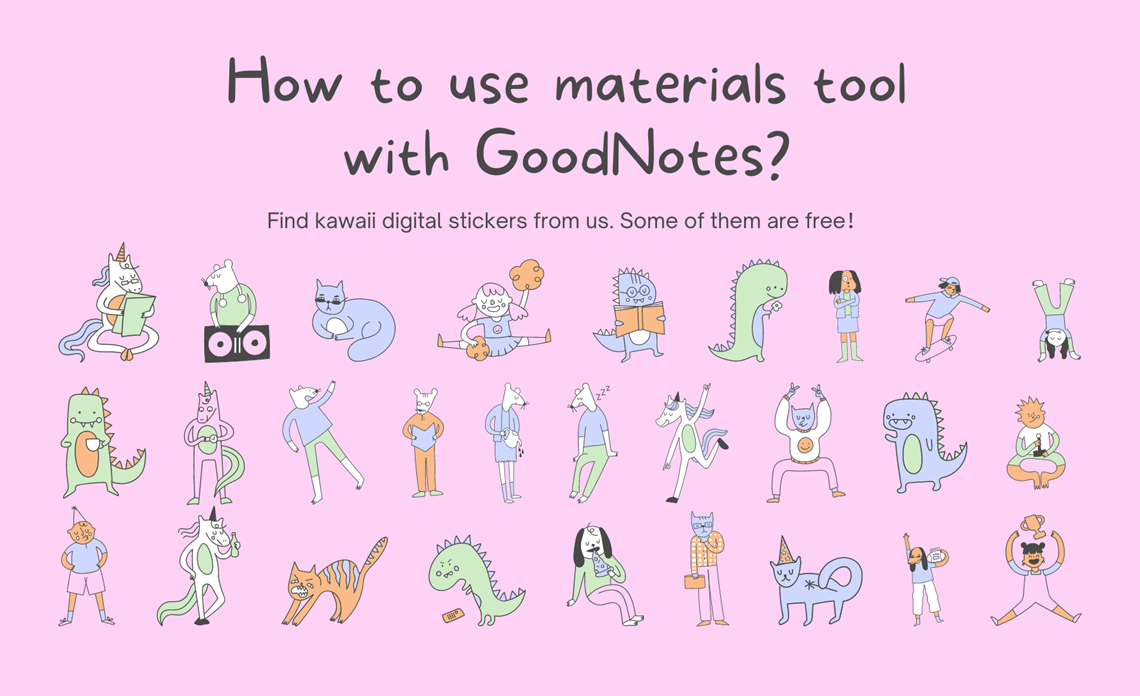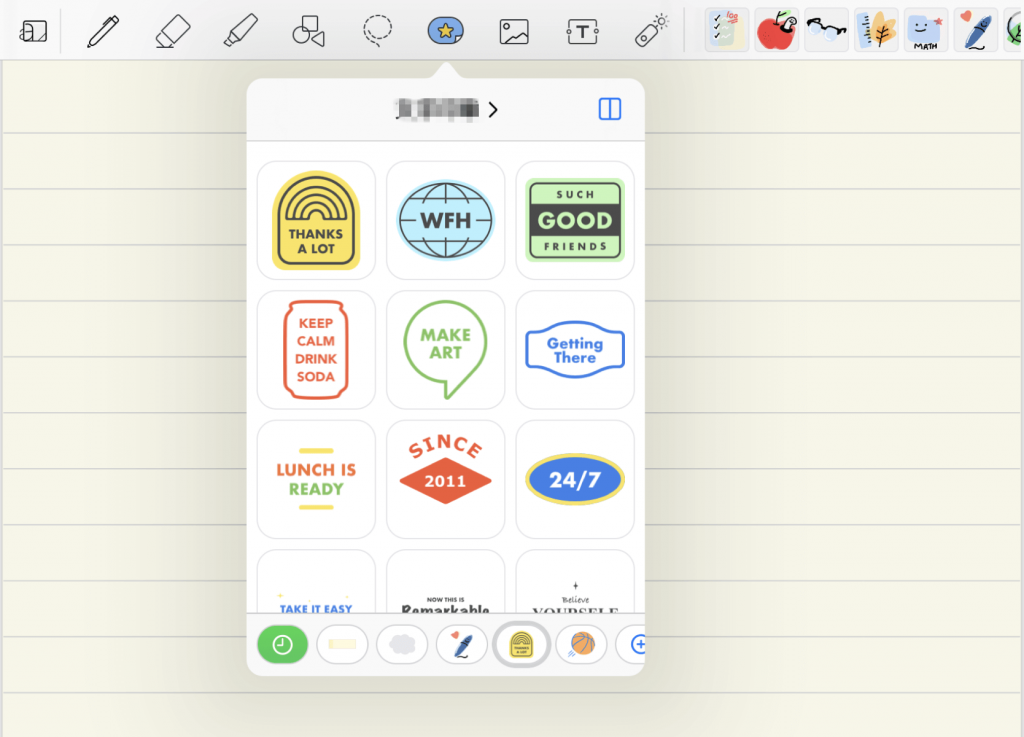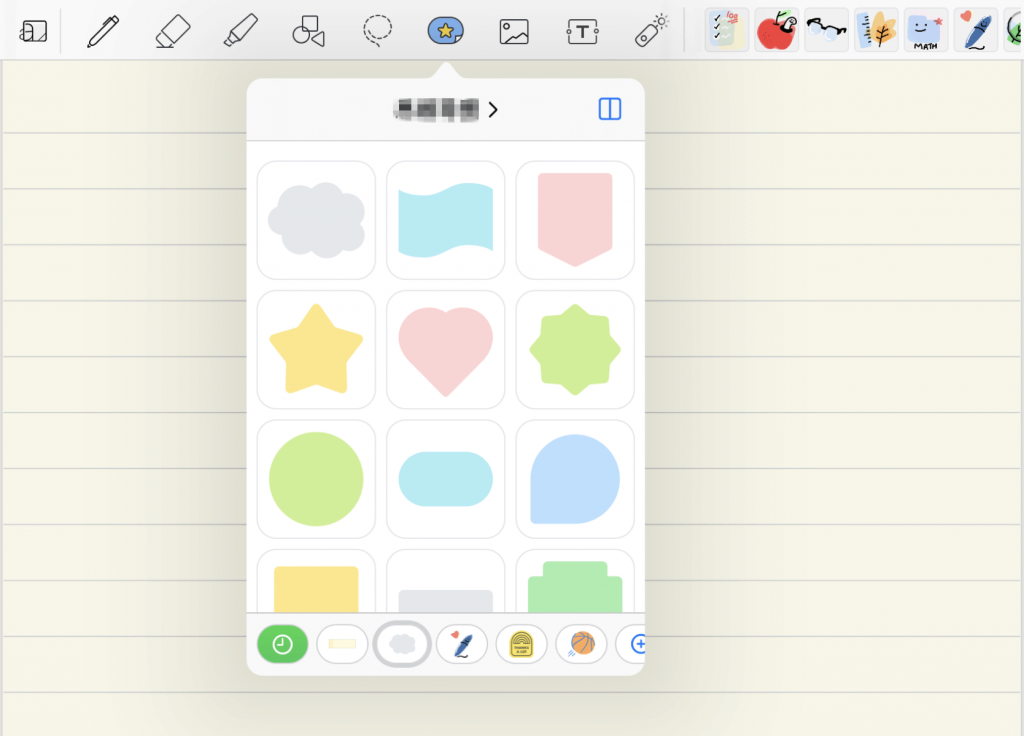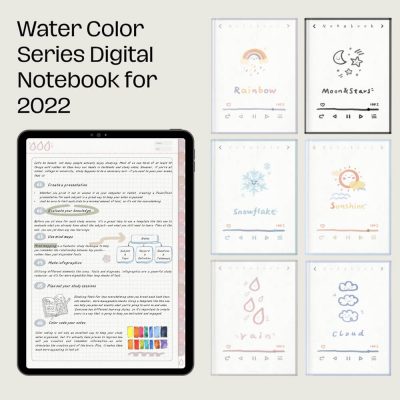GoodNotes is a note-taking application. Its excellent note-takeing and document manangement functions are deeply loved by students, handbook enthusiasts and note-taking users all over the world. And GoodNotes supports the “universal purchase” through the App Store, which can be used simultaneously on iPad, Mac and iPhone with only one purchase.
The newly launched GoodNotes 5.7.0 has added the “Materials” tool, which supports the collection of stickers, charts and texts for reusing. Whether you want to add a sticker, a hand-drawn drawing, or a chart that you used before, you can easily add it using the “Materials” tool, avoiding the tedious operation of copying and pasting between different notebooks. Bring your more convenient and efficient user experience with GoodNotes! Now let’s take a look at the functions of the newly launched materials tool!
What is "materials"?
- Whether it is handwritten formulas, hand-drawn graphics, data charts, favorite expressions and materials, etc., you can add them to GoodNotes’ materials Libaray for easy accessing at any time in the future. Currently, you can add the following to the material library:
- Stickers, sticky notes, stamps and images
- Handwritten content, such as mathematical formulas and swashes, etc.
- Text box
- Various charts, such as graphs, shapes, chemical formulas, etc.
With the materials tool, GoodNotes has prepared stickers such as “Mind Map”, “Seal”, “Sticky Notes” and etc., You can also add more materials you like by adding them manually. In this way, even the GoodNotes addictors who are not good at drawing pictures can make their own beautiful notes as well..
In addition, GoodNotes also added a split screen function to “Materials”. By clicking the “Split Screen” icon in the upper right corner of the “Materials”, the “Materials” section can be permanently located on the right side of the window for easy accessing.
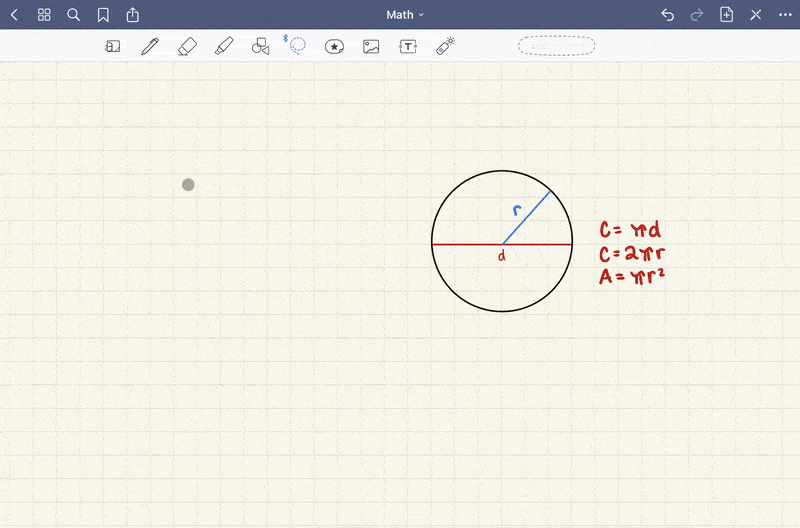
Three ways to use material tools
Now that you understand the Whatthe materials is and how to add it, let’s see where you can use your material!
Recycle formulas, graphs and charts
For student parties who use GoodNotes to record course notes, materials tool will save your time to take notes. The same formula that used to be handwritten repeatedly, now only needs to be saved with the “lasso tool”, and then used from the “material” when needed. This new feature also greatly helps you to access more note content.
Get your favorite emoticons, fonts and stickers anytime
Now, the digital notebook addictors can get their favorite stickers, fonts and emotions. In the new version of GoodNotes, you only need to open the materials tool, then access all the stickers and fonts in your collection, and easily insert them into any position in the notebook. Since then, there is no need to continue to search for historical notes and then copy and paste them.
Here are a few tips that can help you find emoticons and stickers faster:
- Create a separate “collection” for fonts, for example, you can collect them according to different themes.
- Categorize stickers according to different themes, such as weather, food, and paper notes, etc.
- Sort by sticker creators or categories
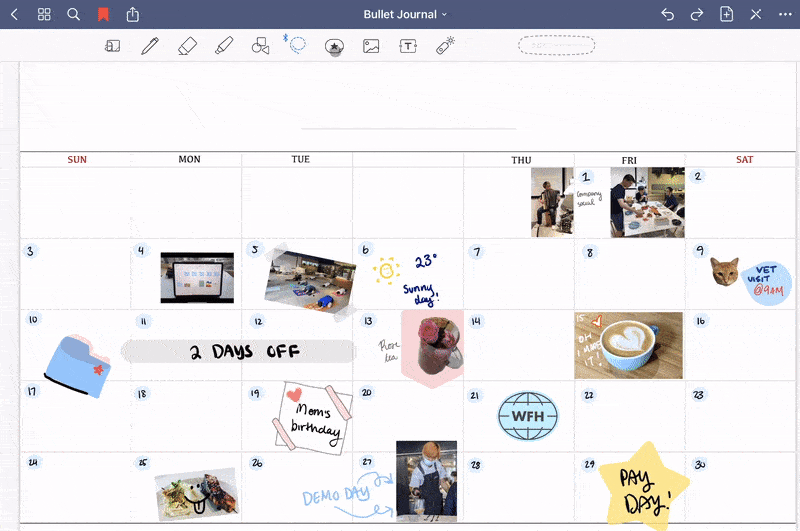
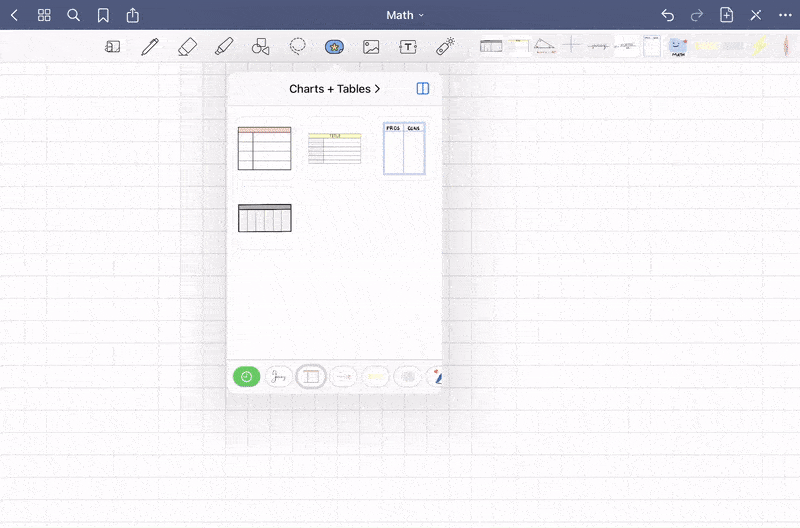
Data report, post as you want
In addition to students party and digital notebook addictors, the materials tool also helps professionals to improve their work efficiency! If you often need to create the same type of data table or chart in your notes, but don’t want to re-create it every time, then you can use the materials tool to save the commonly used data table template as “Material”, It can be imported quickly with just one click.